Navigating Libby
In the footer
- Tap Search
 to search for titles.
to search for titles. - Tap Library
 to open the library collection you were most recently browsing.
to open the library collection you were most recently browsing. - Tap Menu
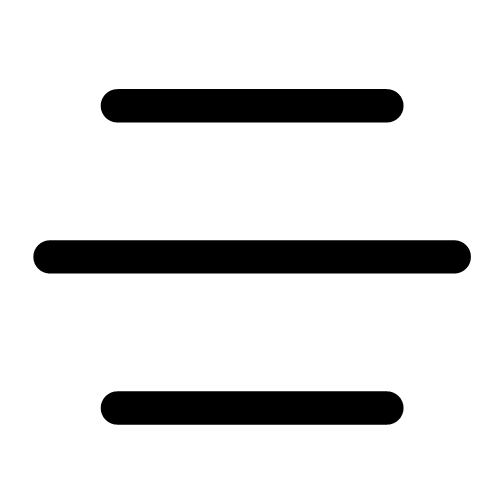 to customize your settings, add another library card, get help, and more.
to customize your settings, add another library card, get help, and more. - Tap Shelf
 to see your loans, holds, and magazines for all your libraries, access your timeline, and check your notices.
to see your loans, holds, and magazines for all your libraries, access your timeline, and check your notices. - Tap Tags
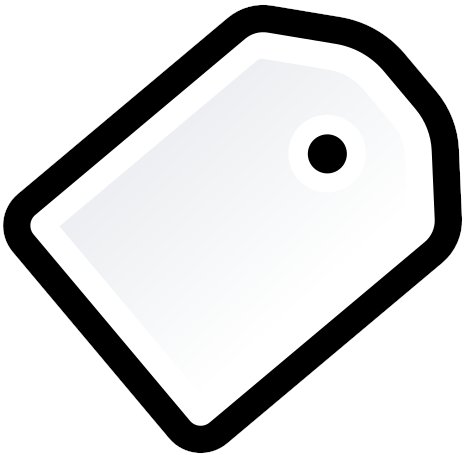 to view and manage your tags.
to view and manage your tags.
-
Email Us: eCollection Help
 Use this form to get help with the eCollection. If you need help with something else, please try one of these other options
Use this form to get help with the eCollection. If you need help with something else, please try one of these other options
About
Libby is a digital reading platform that provides access to thousands of eBooks, audiobooks, and magazines. Designed for convenience and ease of use, Libby allows readers to enjoy their favorite titles anytime, anywhere—on mobile devices or desktop.
Features:
- A wide selection of eBooks, audiobooks, and digital magazines
- Customizable reading and listening settings for a personalized experience
- Seamless syncing across devices to pick up where you left off
- Kindle compatibility
Borrowing limits:
- You may borrow up to 20 eAudiobook / eBook titles at one time.
- You may place holds on up to 10 eAudiobook / eBook titles at one time.
- You may borrow up to 20 Digital Magazines at one time.
- The default loan period is 21 days
Getting Started: Libby on a Smartphone or Tablet
- Go to the app store on your device, search for the
 Libby app and install it. Open the app.
Libby app and install it. Open the app. - In Libby,
- If you've never logged opened the LIbby app before:
- Follow the prompts to find your Arlington Public Library and sign in with a library card.
- If you already have Libby downloaded and want to add your Arlington Public Library card:
- Tap Menu
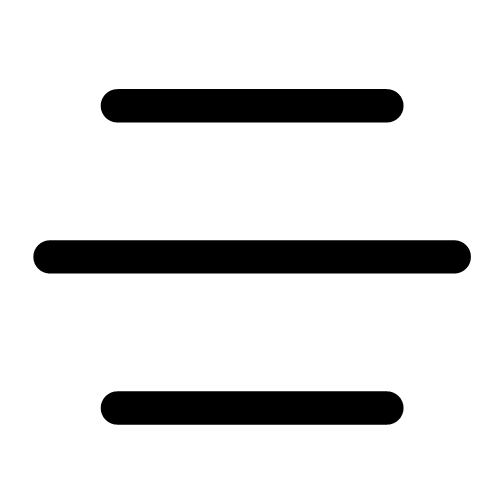 , then Manage Cards (under "Your Libraries").
, then Manage Cards (under "Your Libraries"). - If needed, switch libraries to Arlington Public Library.
- Tap Add Card.
- Follow the prompts to add your card.
- Tap Menu
- If you've never logged opened the LIbby app before:
- Start searching, browsing, checking out titles and more!
Getting Started: Libby in Browsers
- Go to the Libby website.
- Enter your Library Card Number.
- Start searching, browsing, checking out titles and more!
Getting Started: Overdrive in a Browser
- Go to the Overdrive website.
- Click "Sign in."
- Enter your Library Card Number.
- Start searching, browsing, checking out titles and more!
You Might Also Like

Flipster Digital Magazines
Check out digital copies of popular magazines anytime, anywhere on your computer, or via the app for your tablet or phone. Read More

PressReader
Read over 7,000 of the world’s top newspapers and magazines in over 60 languages. Download the app and create and account to enjoy full features, including offline reading. Read More

Gale eBooks
Find non-fiction books that support your research at any stage. Covers a wide range of subjects from business, history, politics, hobbies and more. Includes the popular business plans handbook series.. Read More




